If you take on another permanent group mid year, you can add the group to your cloud accounts to make it easier to identify each one.
From the main menu, choose ‘Update Group Details’
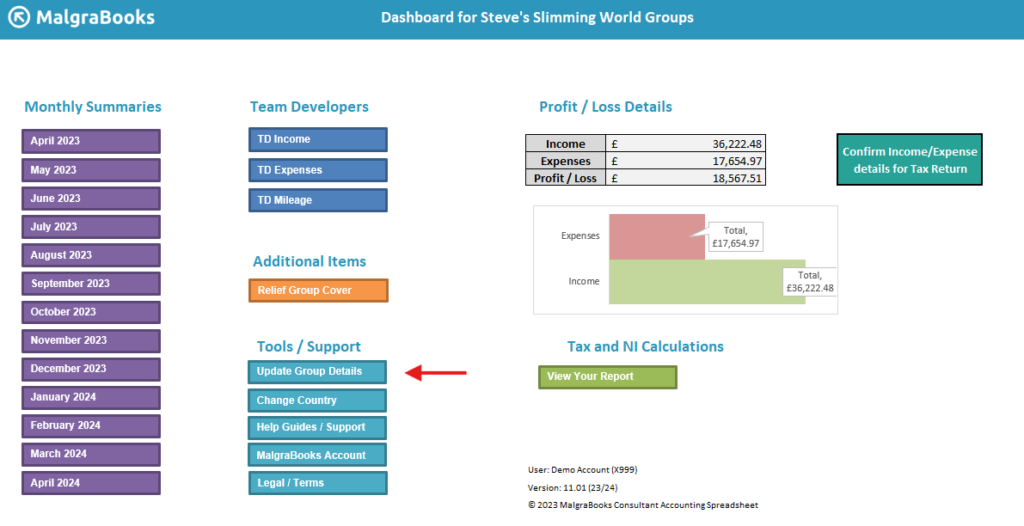
You’ll then be taken to the Customise Accounts page where you can add details of your new group as similar to the previous setup screen.
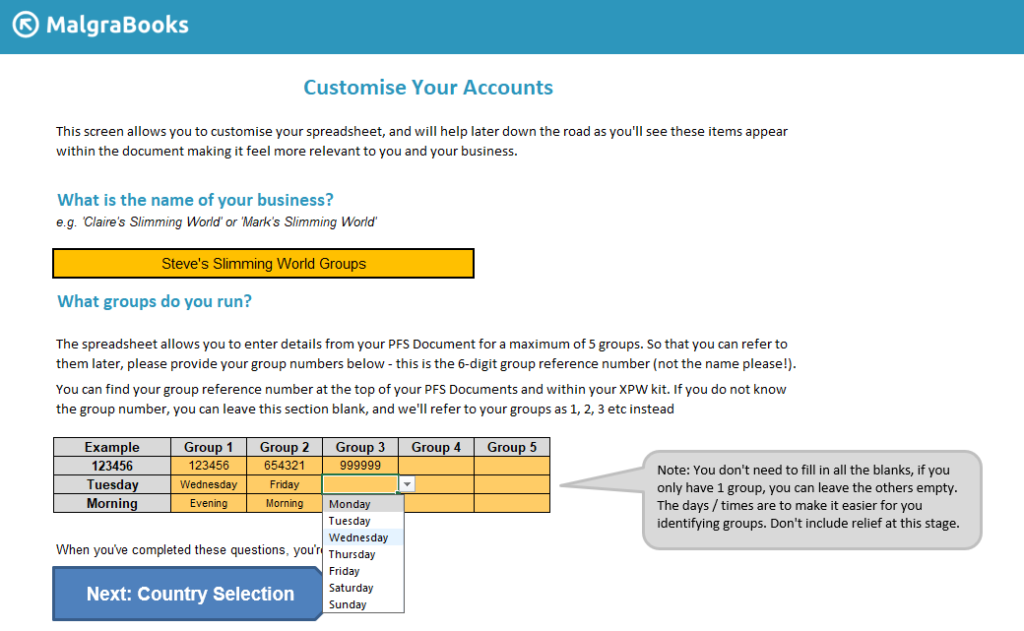
Once complete, click ‘Next’ and then choose ‘Dashboard’ to return to the main menu. The new group will appear on your PFS Document Figures section of the cloud accounts as below.
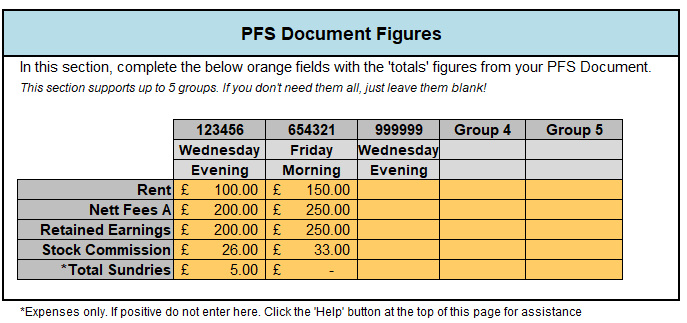
We don’t recommend ‘removing’ a permanent group as doing this will cause the fields to return to blanks – just leave the old group there for record keeping!