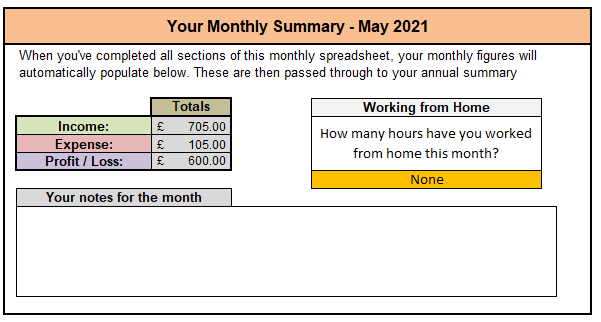We’ve been informed that Slimming World are currently sending a report confirming details of the virtual account system which is back-dated to April 2020. The report provides the information you need to prepare your accounts from information logged on Slimming World’s system.
This page provides instructions on how to use this information with your Malgra Accounts Spreadsheet and supersedes any previous advice or information.
Virtual Group Report
The report which Slimming World are issuing looks like the summary example below.
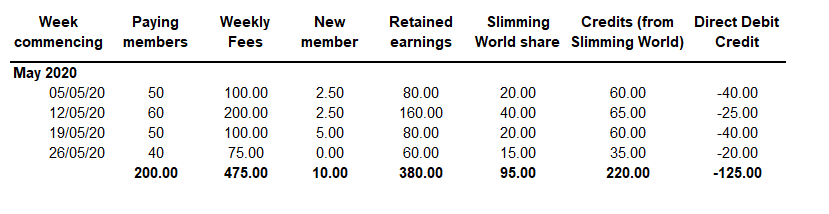
This shows a breakdown of key items for the period listed on the report.
It’s important to check that the figures match your own records before continuing – you may have details of income from a separate log which you’ve kept during this period and should cross check that these are accurate against those held by Slimming World. If so, you’re good to continue.
Choosing the right numbers
The report provides a large breakdown of a number of items – but there’s just a few columns which are of interest to you when preparing your accounts as shown below.
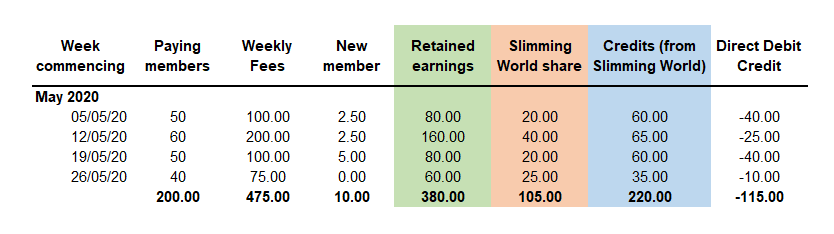
In the report above, there are three areas.
- The Green column totals your retained earnings – this income
- The Peachy column totals Slimming World’s franchise fee (usually known as Nett Fees A) – and is an expense
- The Blue column totals the extra credits which Slimming World may have provided to you as a ‘top up’ – this is income
We can easily add the first two columns to your spreadsheet as below.
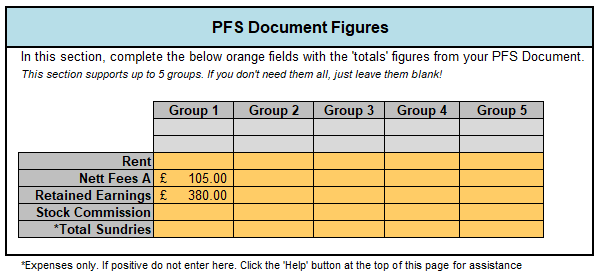
We need to add the Blue column to represent the extra income which Slimming World have provided as supported earnings. These can be added to the Income section further down the page.
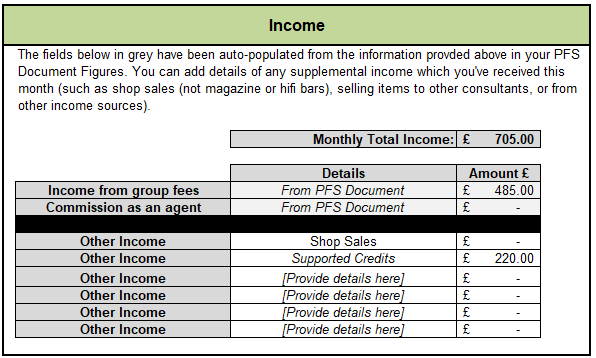
The spreadsheet will then automatically calculate the figures in the background for you as shown below. To check the figures are correctly entered, you can do a simple calculation as below:
Add all values, Green (380), Peachy (105) and Blue (220). This equals 705 which is the total income (turnover) for the period. Then, Peachy (105) is an expense so deducted from the total.
The monthly summary at the top of the Spreadsheet Page will confirm this for you.