Instructional Video
Instructions
First, you’ll need to download a copy of the weekly attendance summary from your Our World account. It should look like the below screen.

The figures you need are located at the bottom of the page, and these are used as part of the relief group screen.
To begin, click the ‘Add New Relief Group’ button at the top of the screen.

You can manually data entry the information, or upload a PDF copy of the document shown above.

If you’re using the PDF upload tool, please check that the system has correctly identified the right figures from your PFS Account.
You can edit and amend any of the details here.
Sundries
Sundries are not automatically populated as they regularly include adjustments or calculations on weekly summaries. If there are sundries, you can add the relevant details to the Income and Expense boxes at the bottom of the record.
We recommend checking this article for further details and then adding the relevant payments as so:
- Payments from Slimming World – into the Sundries Income field
- Payments to Slimming World – into the Sundries Expenses field
Editing or removing a record
Once the record has been entered, you can edit or delete the record using the buttons next to the financial details.