Our Cloud Accounts System is designed to place all of your packages in one place, allowing quick and easy navigation – and access to your business information.
To access, simply head to your ‘Cloud Accounts‘ option in the main navigation
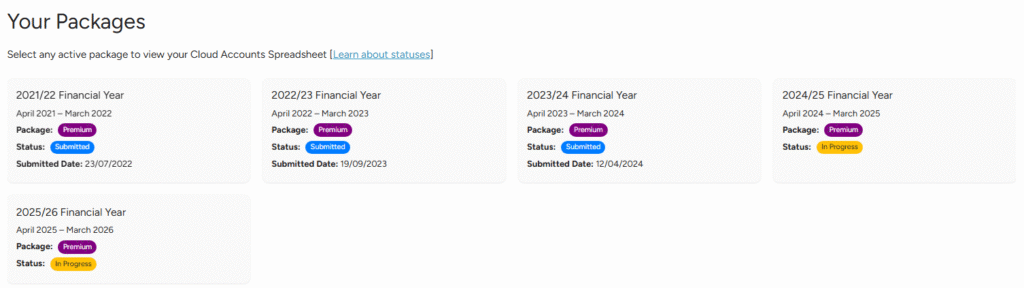
The boxes show any packages which you have with MalgraBooks and their status is shown underneath any applicable service.
Additionally, if a tax return has been submitted, the date of submission to HMRC will show underneath the package status.
| Status | Description |
|---|---|
| Ordered | You’ve ordered this package and the cloud accounts are currently being generated. The system will email you once ready. |
| In Progress | Your package is in progress. This is usually shown when you’re completing your cloud accounts and before letting our team know you’re ready for your final report |
| ESign Requested | The final report has been processed and is awaiting signoff before submission |
| Submitted | Your accounts have been submitted to HMRC |
| Cancelled | Your package has been cancelled |
To access your cloud accounts, click on any box to view a link to your cloud accounts spreadsheet.
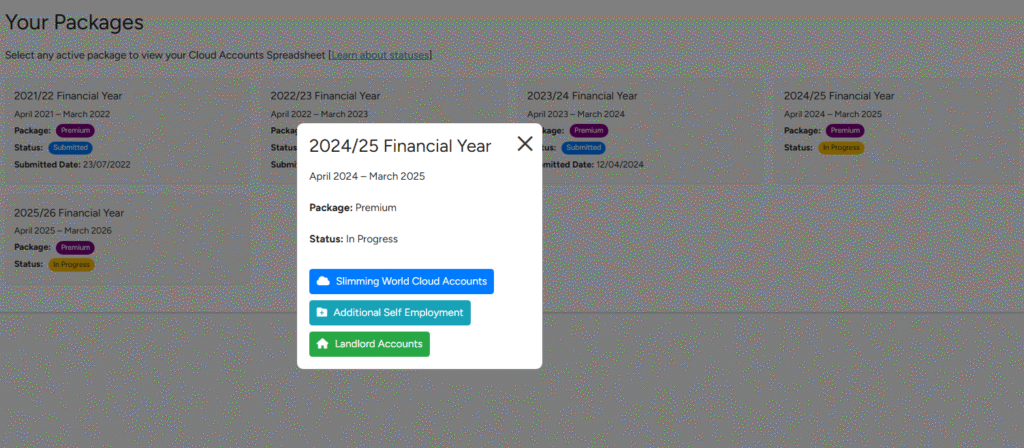
If you have an additional self employment spreadsheet active or our Landlord Add-On Package, this will also show underneath the main cloud accounts button.
Click the relevant button to access to your cloud accounts spreadsheet.
Managed Service Documents
There’s also a number of boxes below the main accounts where you can view specific documents for your account.
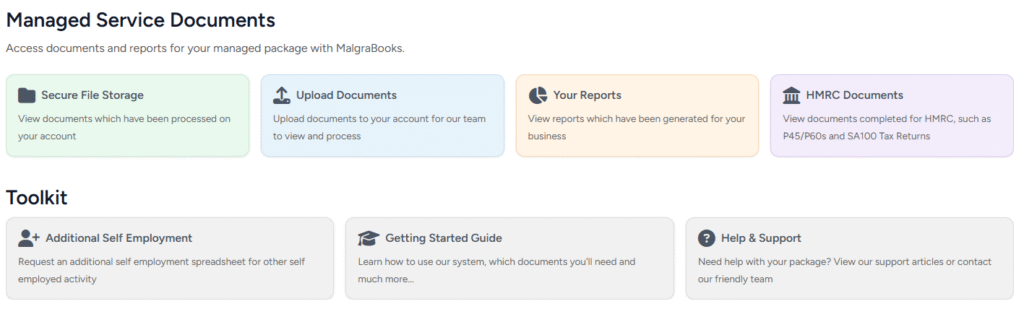
- Secure File Storage: This allows you to view any documents which have been sent to our team for processing
- Upload Documents: You can upload documents here to your account
- Your Reports: If you’re on a Premium package, you can view any reports which have been generated here
- HMRC Documents: View any P60 documents which have been uploaded, along with any submitted tax returns
When choosing one of the options, you’ll be taken to your secure storage where you can enter any folder for the relevant financial year and view documents, download and print if required.
If you’re unable to find a document, do let our team know and we’ll be pleased to help.
Toolkit
You can also follow the relevant toolkit options to request an Additional Self Employment spreadsheet, access our Getting Started guide, or contact our team.