Monthly Summary

This section provides an overview of your month, automatically calculating your income and expenses. Additionally, a profit/loss section is added so you can see how profitable your month has been.
Following user requests, we’ve added a ‘notes section’ at the top, to allow you to add any comments you may need, or reminders for where you’ve stored receipts.
On the right hand side, you can choose to use the Working from Home Simplified Expenses calculation to determine how many hours per month you’ve worked from home.
There is also a box to enter the eligible, claimable mileage which you have done during this month. Enter the value as a number (e.g. “37” for 37 miles).
PFS Document Figures
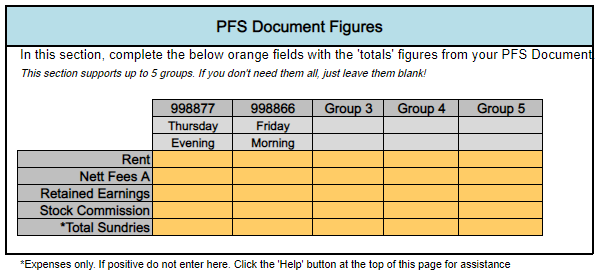
This section allows automatic calculation of your income and loss from your group fees. You should load up your PFS Monthly Document to find details of your monthly accounting details. The system currently refers to Group 1, Group 2, etc – but you can customise these on the ‘customise’ tab.
The final column of your PFS Document is where you’re looking, and these figures should be transposed to the spreadsheet. In the example below, the last column contains the figures you need.
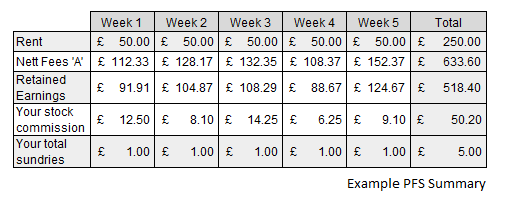
The system will auto-calculate the amount for you.
If you have SWOR (Slimming World On Referral) or Gift Vouchers during the month, you cannot use the figure provided in the total sundries box as it may correct out the XPW Insurance Fee with the amount you receive in credit for SWOR or Gift Vouchers. If so, you will need to check your manual weekly group summary to work this figure out. Only sundries which are expenses should be used in this box.
From the example above, these have been added to the relevant section on the spreadsheet in the image below.
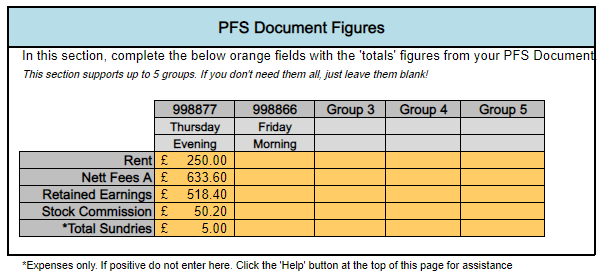
This will then auto-populate sections of the sheet for this month.
Income Section

The income section will automatically populate some figures from your PFS Document figures. From the example we’ve used in this guide, the system has calculated that total income from group fees is £1402.00 and the commission as an agent (selling Slimming World Magazine and HiFi Bars) is £50.20.
There are also additional sections for you to add any supplementary business income you may have for this month. For example, did you sell something to another consultant, or did you sell something to a third party and earnt an income? (e.g. when closing your business). This should be logged here. You can add details, and any figures in the relevant white boxes.
Expenses
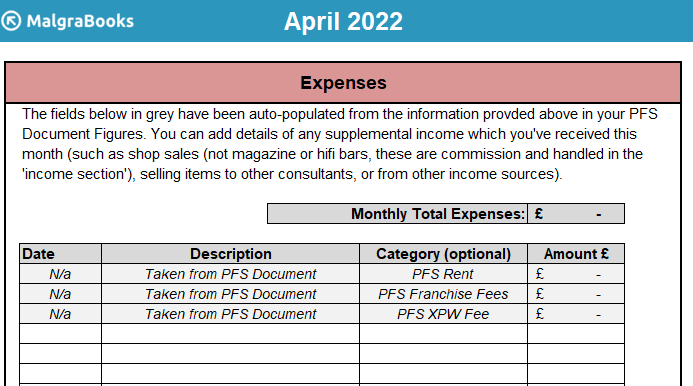
Similar to the Income section, this part will have some details pre-populated from your PFS Document. These include your rent (paid in full by the consultant) and also any franchise fees to Slimming World. Your XPW Insurance fee will also display (remember that if your sundries include any SWOR or Gift Voucher payments, you’ll need to calculate these separately).
You can then add details of any allowable expenses in the table.
Categories can be chosen if you’d like to use the reporting tool to show the amounts spent on specific expenses. These can also be customised.