The PFS Document data entry screen is where your income from group fees, along with rent and payments to Slimming World are entered.
You’ll need to also have available your monthly PFS Document from Our World. You can sometimes access this page by clicking here.
The document must be downloaded as a PDF Document from your browse to use the upload tool. You can find instructions on how to download the PFS Document here.
Managing your groups
You can add up to 8 permanent groups through the online system, and these are usually the groups where you have monthly PFS Documents issued.
To add a group, click the ‘Manage Groups’ button on the PFS Screen

A popup will appear asking for your group information, such as the group number (a 6 digit code at the top of your PFS Document) and the name.
Once entered, click the ‘add’ button at the bottom of the screen.

The group will now be added to the system, and the PFS Screen will update. Click the ‘close’ button to continue.
How to upload
Once you’ve downloaded the pdf file, click the relevant month for your group and click the upload button.
If the format is correct, the fields will be populated accordingly. You can see an example in the video below.
In some occasions, the system will not be able to populate the values.
- Check that you have downloaded the correct record from your Our World system
- Ensure the right group and month is showing
- The document needs to be a readable PDF document
If the sundries value is different to the weekly XPW Fee, the system cannot populate the sundries field as this would be inaccurate, so you’ll need to check the actual values accordingly.